Here's a step by step guide to installing the script. Login to your Dashboard> Layout> Edit Html. Copy and paste these lines into your CSS section. The preferred place to add CSS code is right in front of the closing b:skin tag
#FrogJS{
width: 700px;
height: 600px;
margin: 0 auto;
}
#FrogJSCredit{
text-align: right;
font-size: 80%;
color: #999;
padding: 1px;
}
#FrogJSCaption{
text-align: left;
line-height: 140%;
}
Next, copy the scripts source code below and paste between the closing b:skin tag and the closing head tag.
<script type="text/javascript" src="http://onlinebiztutorials.googlepages.com/prototype.js"></script>
<script type="text/javascript" src="http://onlinebiztutorials.googlepages.com/scriptaculous.js?load=effects"></script>
<script type="text/javascript" src="http://onlinebiztutorials.googlepages.com/frog.js"></script>Save the template. Then, click Settings> Formatting> Post Template. Add these lines into the post template box.
<div id="FrogJS">
<a href="images/1.jpg" title="Your Image Title">
<img src="images/1_thumb.jpg" alt="Your Image Description" />
</a>
<a href="images/2.jpg" title="Your Image Title">
<img src="images/2_thumb.jpg" alt="Your Image Description" />
</a>
<a href="images/3.jpg" title="Your Image Title">
<img src="images/3_thumb.jpg" alt="Your Image Description" />
</a>
</div>Example:-
Save settings. You'll notice that anything you type into the box of "Post Template" will appear in your new post. (Note - All your images must go inside the DIV tag. Just add another DIV tag if you want to increase the number of images.)
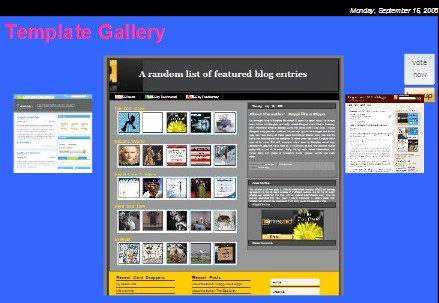

3 comments:
this looks great ..
I'm going to try it on my TAD...
thanks !!!!
@Kim, make sure your frogjs's width is same as your post-container which is 505px. Then, adjust the image size accordingly :)
Hi it would be very nice if you incorporate live examples in your post ..:):D
Post a Comment
1. Comments posted must be accompanied by names or pseudonyms.
2. Anonymous posting and those containing profanities will be rejected.
3. Comments are moderated due to spam problems. I have to approve the comment before it will show up.